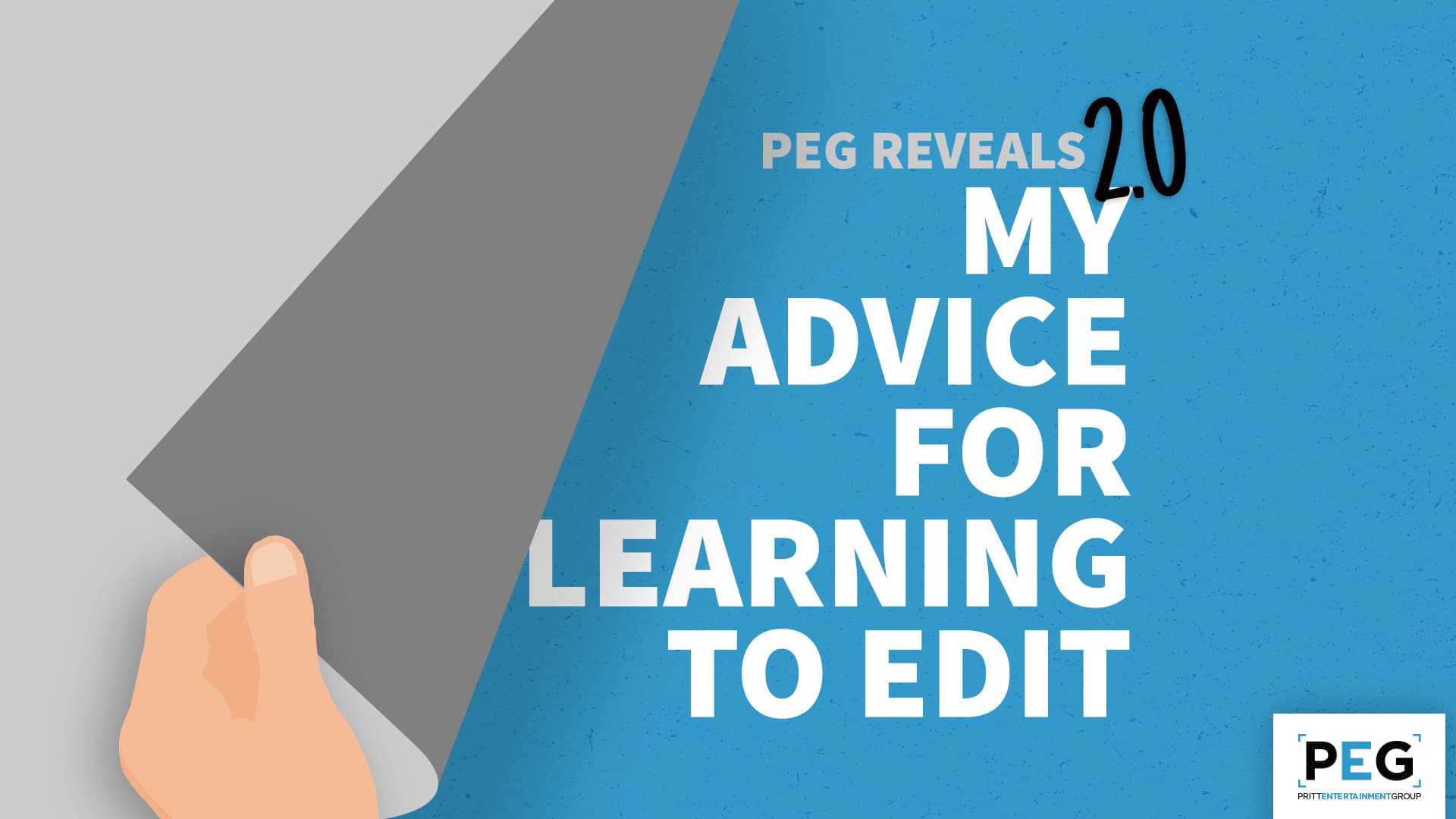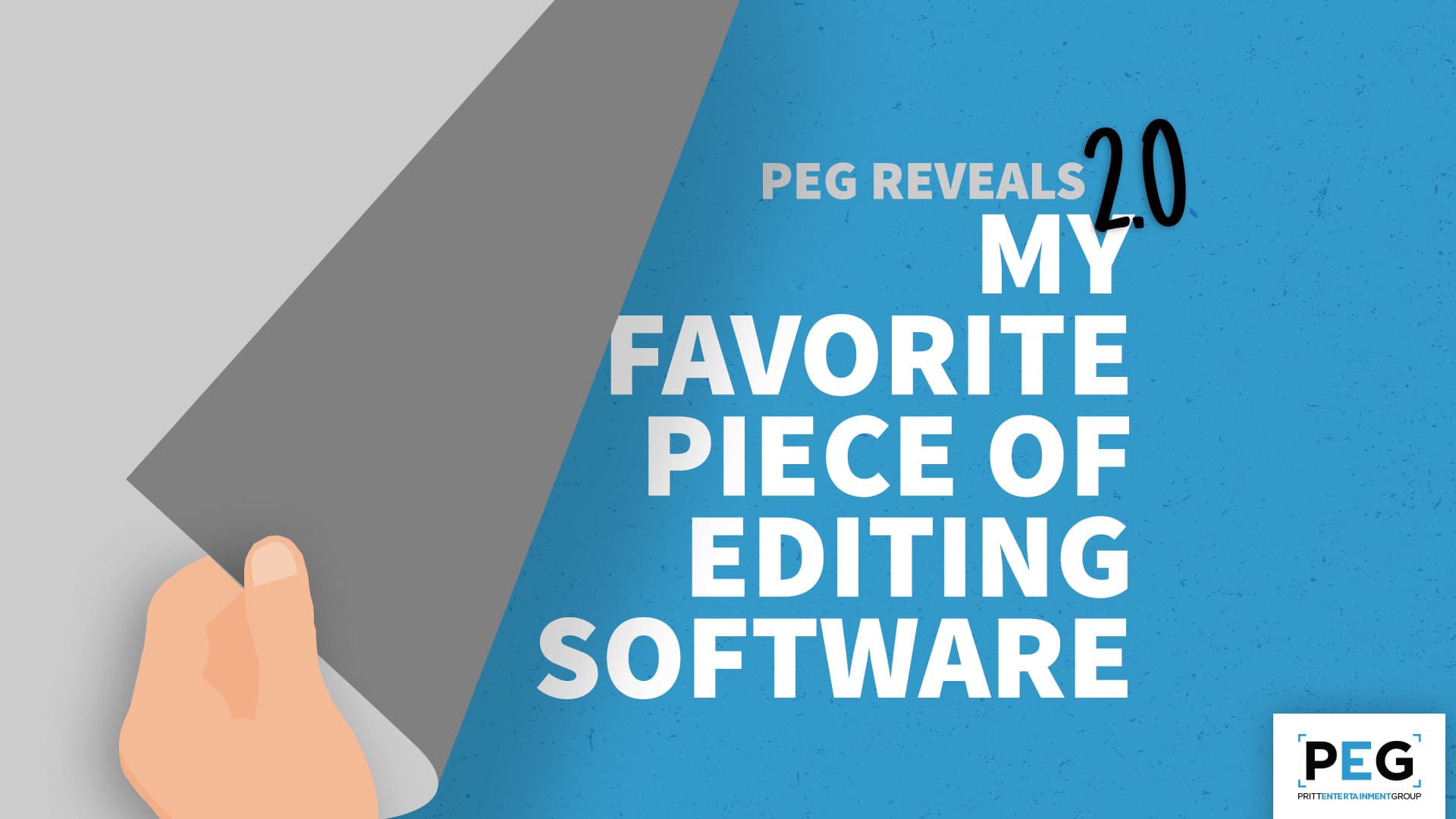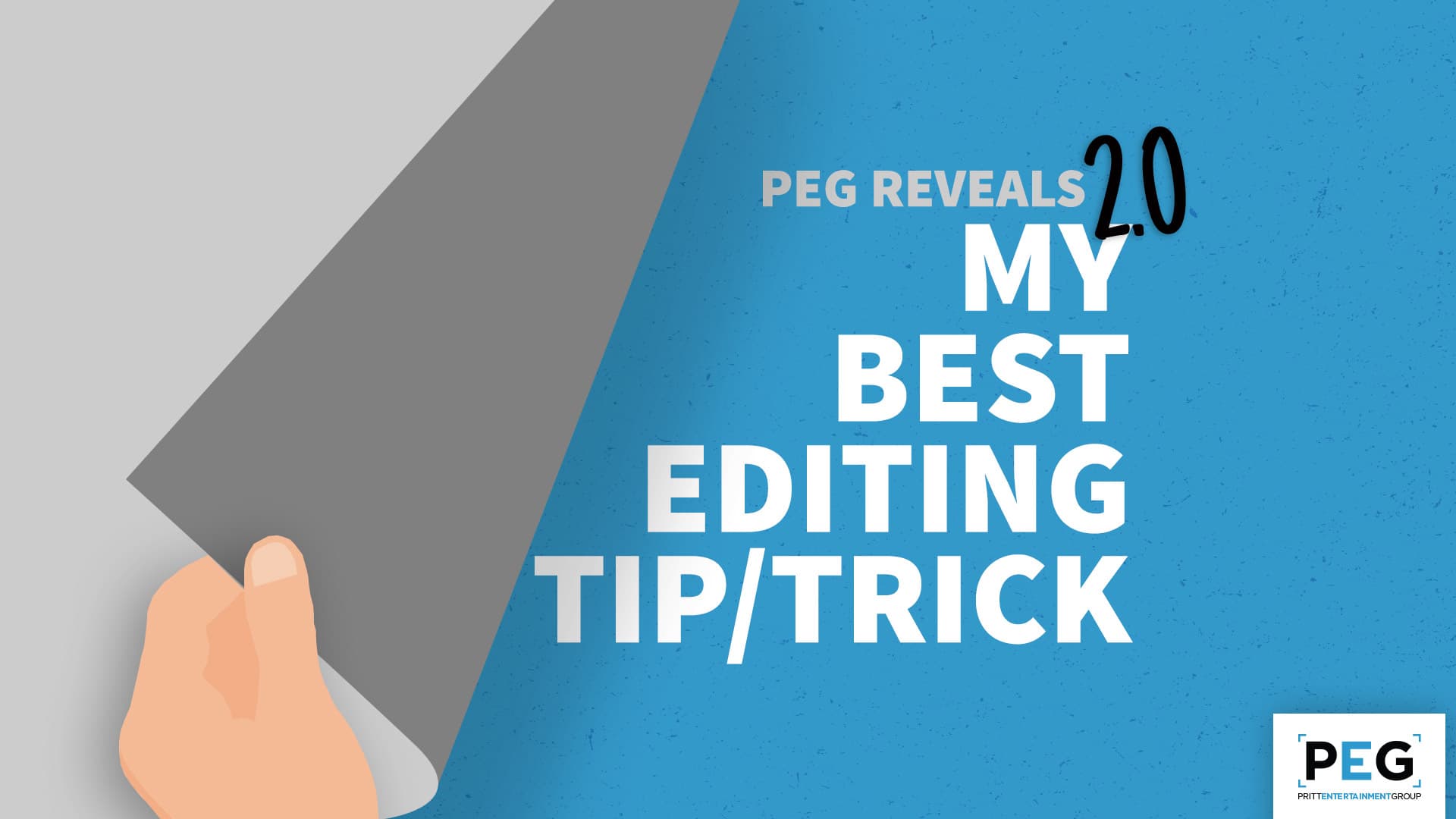PEG Reveals 2.0: My Best Editing Tip/Trick
Being creative means there isn't always a right way or wrong way of doings things. Over the years, everyone forms their own ways of working, their own tricks-of-the-trade and finds their own favorite things! This series focuses our talented creative team and their thoughts on a few production-related topics.
My Best Editing Tip/Trick:

Jeffrey
My biggest trick and tip for new motion graphic designers is to use Motion Blur. Use it correctly, and use it often. Once you understand the effect Motion Blur has on your animations you can add a ton of production value and visual flare just by getting your shutter angle right and getting it on to the proper layers in your composition. If you don’t know about Motion Blur, you can get everything about an animation dead-on, and it’s still not going to look right.

Josh
My tip is just learn to play with patterns and textures. The biggest aha moment in my editing career was realizing that a cool pattern and a random blend mode will ALWAYS look cool as a background element. When I used to watch Jeffrey create graphics for the Indians it was crazy to see how much value a simple geometric pattern added to their Lower Thirds.

Craig
My biggest tip is the importance in color labeling clips. I always undermined the idea of it. But it really makes a huge difference in certain types of edits. For example, if you are trying to create a 5-7 minute video with over 15 interviews and 10 hours of content, it can be very difficult for each segment to flow from one point to the next in order to communicate a message, tell a story, and choose the best talking points from each person. By doing a rough story flow chart and labeling each with a different color in a Google doc, it’s easy and efficient when cutting the interviews to label each by that same color and know how to pair each different interview while flowing the story in the direction of that flow chart. The color labeling also works well with fast-paced edits or complex animations.

James
One of the biggest tips I can give to editors is learning how to properly “ease” keyframes in Adobe After Effects. Before learning this a couple of years ago, I would always notice that the motion graphics in my videos would feel pretty lack-luster. I couldn’t believe I had been using the program without knowing about one of its most crucial tools to make animations look realistic. I love that you can even tweak the amount of easing with keyframe velocity or the graph editor to get the perfect look for whatever you’re going for. Easing keyframes is something that I wish Adobe placed more emphasis on in their interface layout, especially for those that are beginners with the program.

David
My best tip to up your editing proficiency is to learn the keyboard shortcuts! I’d finally had enough of flipping through the effects tab and dragging them to my clips, so I started committing my favorite shortcuts to memory. I even went as far as to map my most used effects to unused keystrokes. They definitely cut down on my editing time, especially on edits with repetitive effects.